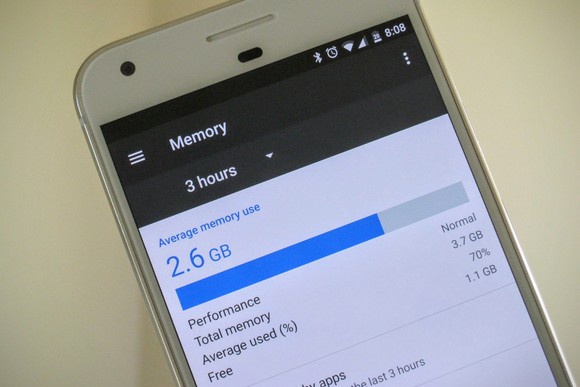Android phones and tablets tend to get full very quickly as we constantly download new apps, click pictures and videos, add media files and cache data for offline use. Earlier most budget Android devices came with low internal storage and it was very difficult to keep up. Although, the situation has improved and we get decent amount of internal space but the size of apps, media files have also gone up and so it gets balanced out. So let us find out how to free space on our Android devices by checking out the following tips and tricks below.
- Use Built-in Storage Tool: Android devices come with a “Storage” section where you can check how much space is being used by apps and their data. To find this section, open the Settings menu and then go to Storage. You will get the various lists of apps, pictures, videos, audio files, downloads, cached data and other miscellaneous files. You can then choose to free up storage by deleting the unwanted junk.
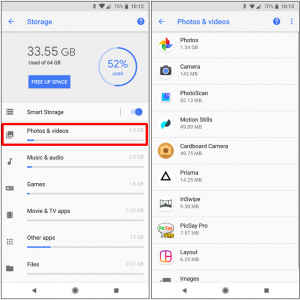
- Move Apps to SD Card: If your Android version is fairly modern, then you can move most third-party apps to SD card, which will end up saving a lot of space in your phone. If you’re using Marshmallow or above, you can get this done by formatting the SD card as internal storage. Then, the SD card will be seen as local storage. However, the system will determine which apps can be moved to the SD card. One drawback of this process is that you cannot move the SD card between devices anymore, unless you re-format the card.
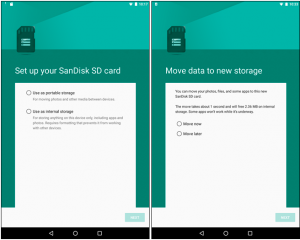
- Move Photos to Cloud: Modern Android smartphones come with stellar cameras and the images look stunning. However, the drawback is that the images and videos take up plenty of storage. In this case, you should make use of the cloud and free up space on your phone. All Android devices come with Google Photos by default and it is the best app for storing photos over the cloud. You also get unlimited storage for photos. There are few other options as well, which include Dropbox, Microsoft OneDrive, Flickr and more. After uploading photos and videos to any of these apps, you can safely delete them from internal storage and still access them when required. Although, this is suggested for users who have high speed Internet access, generally Wi-Fi.
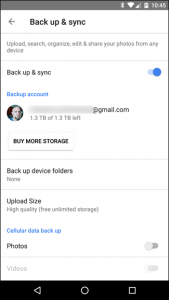
- Clear the cache: If you visit the Apps storage settings menu and tap on an individual app, you’ll notice that each app has its own share of “cached data”. It ranges anywhere between few kilobytes to hundreds of megabytes. Most social media apps gather a lot of cached data over a period. To clear cached data from a single app, visit Settings > Applications > Application Manager and tap on the app you want to modify. Then tap Storage and finally tap Clear Cache to save up a lot of space.
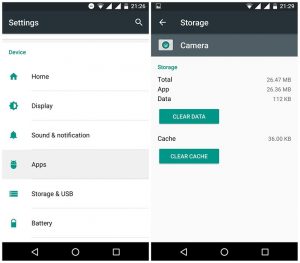
- Delete Downloaded files: You can easily download files on your Android device but most of you forget to delete those files after using them. It can be media files, photos, videos, documents, APK files or other files. So consider visiting the Downloads folder by going to My Files and delete the unwanted files to make way for some free space.
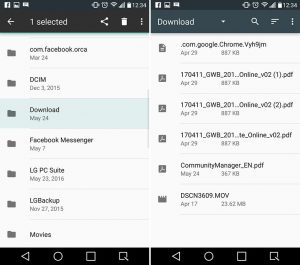
- Delete unused apps: In order to check out all the latest apps in town, you end up downloading a lot of apps on your Android devices. Although, do you really use them after a while? Most of us stick with our favorite set of apps but we have a lot of unused apps on our phones. So just delete them forever if you’re running low on storage. Go to Settings > Storage > Applications for removing the unused apps.
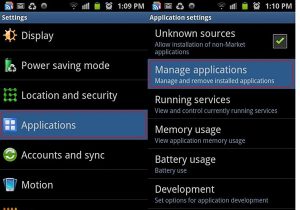
- Erase offline areas in Google Maps:
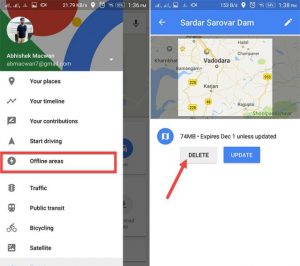
- Use Google Drive: Like you can move photos and videos to Google Photos, you can also move documents to Google Drive over cloud and save up on some internal storage. It also makes sense to use Google Drive since it is preinstalled in all Android devices. You can also backup your documents even if you choose to keep them in internal storage.
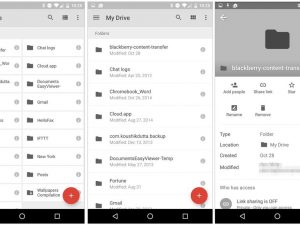
- Turn on Smart Storage: If you use Oreo or above versions, you’ll get the option of enabling Smart Storage. Just flip it on and your phone will automatically clear out free space for you. This works very well if you keep on forgetting to delete backed-up photos or documents regularly. The only disadvantage is that it is not available in older Android versions.
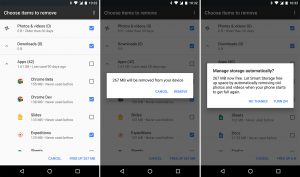
- Delete WhatsApp Media: You may not realize this but one of the most used messaging apps in the world named WhatsApp stores a lot of data and hence ends up taking gigs of memory. You send and receive so many messages, photos and videos over WhatsApp and all of them get stored in your phone’s storage. In order to delete WhatsApp media, open the app, go to Settings > Chats and calls > Chat history. You can even backup your chats over cloud and then choose to delete them.
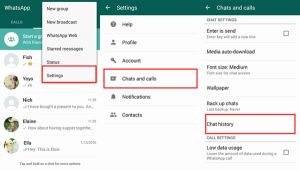
Thus, we come to the end of how to free space of Android devices. We really hope that you have liked these tips and tricks. In case you would like us to include other important ones, do suggest us in the comments section below.