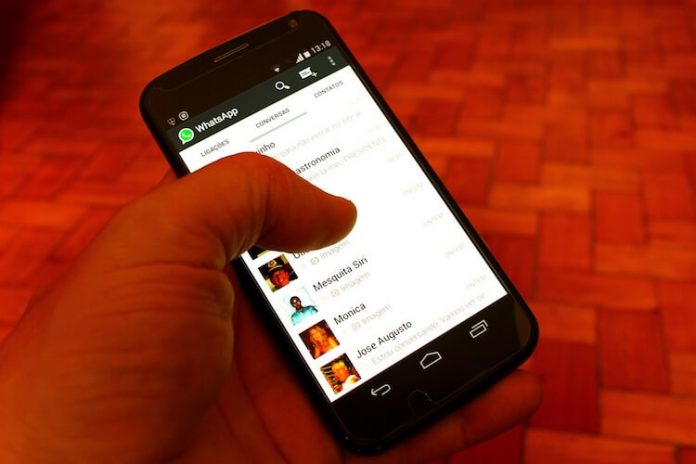How to Hide WhatsApp Media in Gallery on iOS and Android
WhatsApp is our go to chat application that we use to connect without friends and family. The Facebook-owned app is popular worldwide and in fact, it currently has over 1 Billion daily active users and a user base of over 1.5 billion people. Among the hundreds of messages we exchange daily, there are Photo and video sharing as well and we keep receiving them from various groups and personal chats. Some of them are just blunt forward messages/spam which mean nothing to us and this media gets cluttered in our gallery. This can get tedious when you want to clean your gallery and can also take a lot of time. WhatsApp being aware of this issue, in a move to solve this ridiculously annoying job has introduced a feature called “Media Visibility.” In this post, we will be checking out how this life-saving feature will function.
Do note that this won’t change any images or videos that are already saved in the gallery, however, it will prevent new images from showing up. Now let’s get started.
How to Hide WhatsApp Photos and Videos from Gallery in Android
- Firstly, considering you are a WhatsApp user, open the app and then tap on three-dot menu icon on the top right, and from there tap on Settings option.
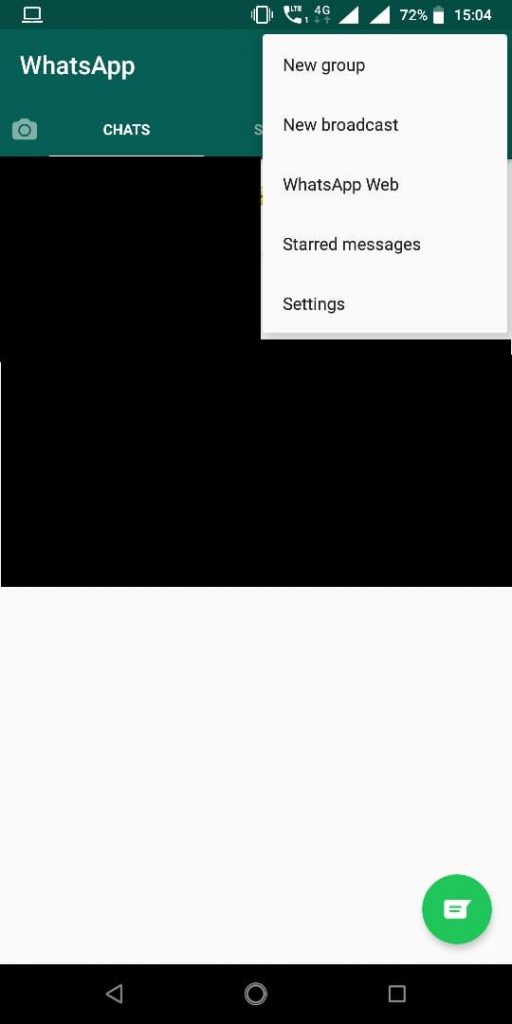
- From there select Chat option and you can now see ‘Show media in the gallery,’ disable it and voila, from now on, you can no longer see any photos and videos from WhatsApp in your phone’s gallery.
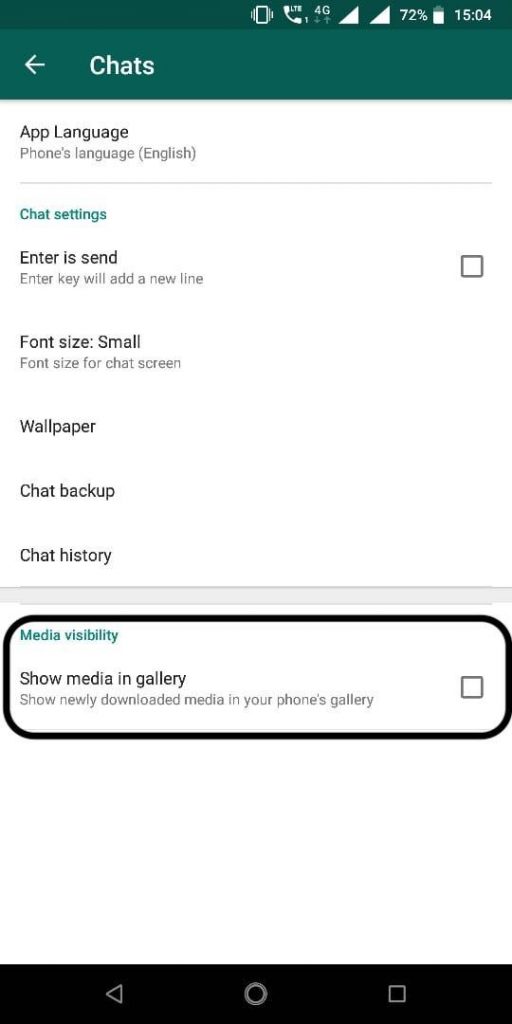
Now Let’s Take a Look at the Process in iOS
- Like with Android, open WhatsApp on your iOS phone and then head over to Settings menu which is the fourth icon in the bottom
- From there select Chat option and turn off the toggle next to ‘Save to Camera Roll.’ That’s it for iOS, this way you can easily hide media from the gallery.
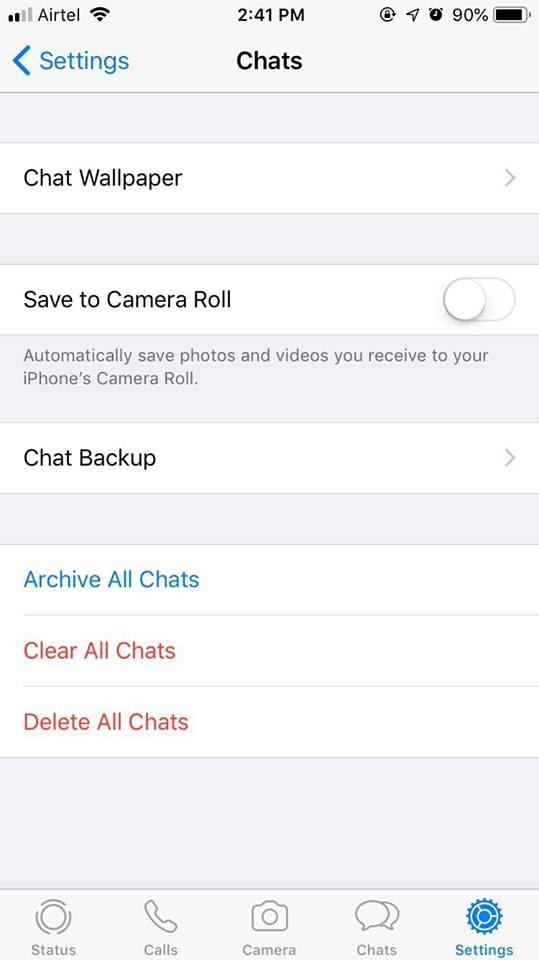
That’s it for Android and iOS, this way you can hide complete media from your gallery and stop it from becoming a meme-waste land. However, in case if you wish to prevent media from a specific group or person, you can still do that by turning this on for the required contacts manually and to do that, simply follow the below-mentioned steps.
How to Hide Media from Specific People and Groups on Android
- Again, open WhatsApp, and then open any chat or group chat whose media you want to hide and then, open the profile by tapping on the name of the contact or the group.
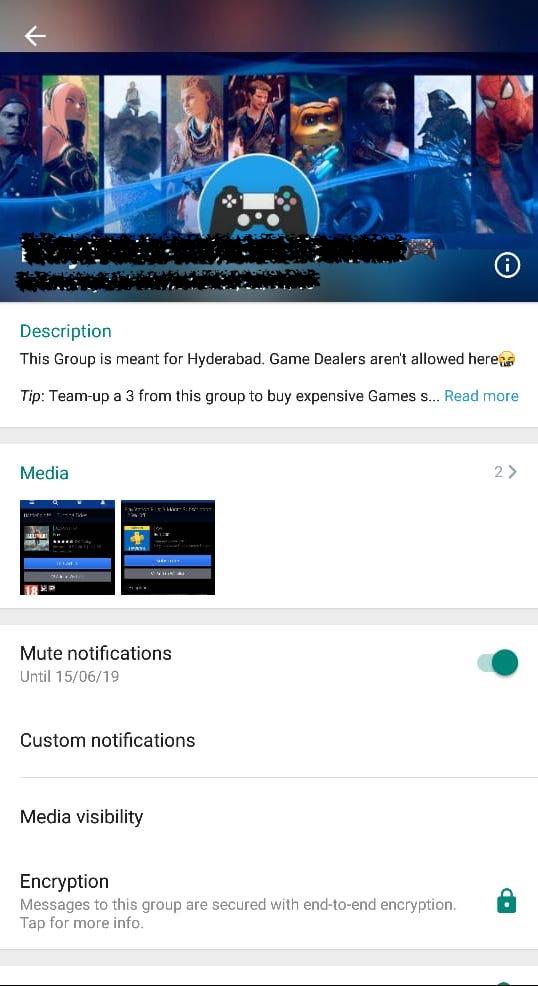
- Scroll down and below the contact details, you will find ‘Media Visibility ‘and from there choose ‘No’ and tap on ‘OK’. That’s how simple it is.
 Now Let’s see How to Hide Media from Specific People and Groups on iOS
Now Let’s see How to Hide Media from Specific People and Groups on iOS
- From WhatsApp, open the chat or group that you want to hide photos from; tap on the name of the contact or the group.
- From there, tap on ‘Save Media to Camera Roll’ and choose ‘No.’ The process is more or less the same on iOS and Android.
- Once you turn off, no media from the specific contact or group will be saved in the gallery and you can stay care free about your gallery.
Conclusion: As you can see, that’s how simple the process of hiding the unwanted, unnecessary media from creating a dump in your gallery. Instead of clearing gallery all the time, you can simply follow the above-mentioned steps and stay at peace. That’s it with the tutorial.