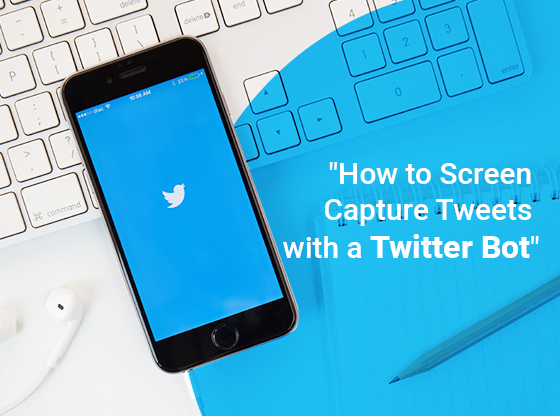Taking screenshots is a common practice that most of us do, we take screenshots of web pages or any interesting points that we would like to refer back again. Apart from the default OS implementation to take a screenshot, there are tons of extensions and applications available both for Windows, and MacOS. Despite the existence of so many Apps, there is only a handful of them that truly stand out with their focused implemented. Today we will be taking a closer look at a application “Screenshot Guru” that is closely focused on Twitter so you can capture the Tweets that caught your attention to refer it back or preserve it for future use.
Screenshot Guru comes in various forms; one as a Chrome extension, Web-app, and also acts a bot to help you take a screenshot and store it directly in your Twitter DM section so it doesn’t get in hands of anyone. In this article, we will guide you through how you can use Screenshot Guru to capture Twitter Tweets. Let’s get started.
Here’s how to Screen Capture Tweets with a Twitter Bot:
Screenshot Guru Web app: Though keyboard commands for Mac and Windows are the easiest way to capture screenshots, they often turn out cropped fitting the display area of your Laptop or PC. With Screenshot Guru web app, you just have to enter the URL of the webpage or any content on the web that you would like to take a screenshot and save the image in its full glory in just 2-3 seconds. Access Screenshot Guru from here. Screenshot Guru
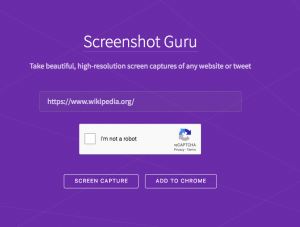
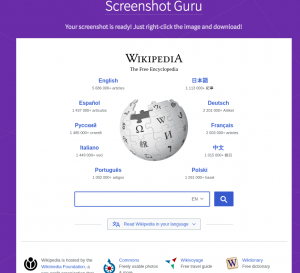
Chrome Extension: Twitter is a beautiful source for many interesting findings and also to keep yourself updated with latest happening around the world. When there is so much information at your hand, you would want to take a screenshot of the content that might interest you. What Screenshot Guru’s Chrome extension does is that it adds a new screenshot icon next to the like, retweet, and comment section under Tweets. Once you tap on the icon, the extension takes the screenshots in HD and full scale so that you don’t get a cropped rectangle box that you usually get by using keyboard commands.
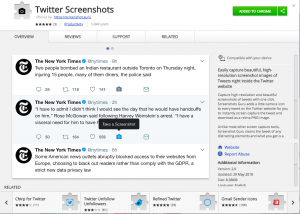
Once the screenshot is taken, it will open a new window with the image for you to right click and save it. Though this might sound slightly lengthy, it does give you the advantage of saving the screenshot with no compromise in quality. Screenshot Guru Chrome Extention
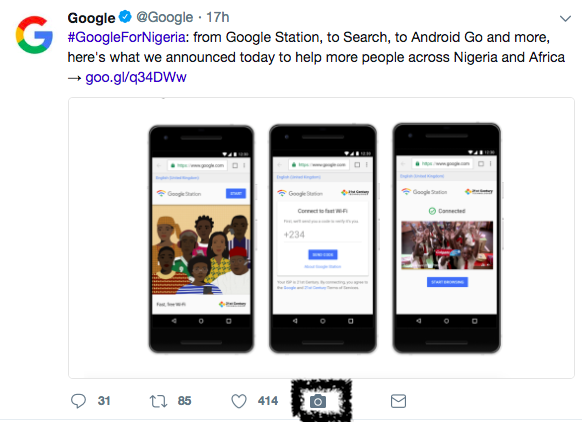
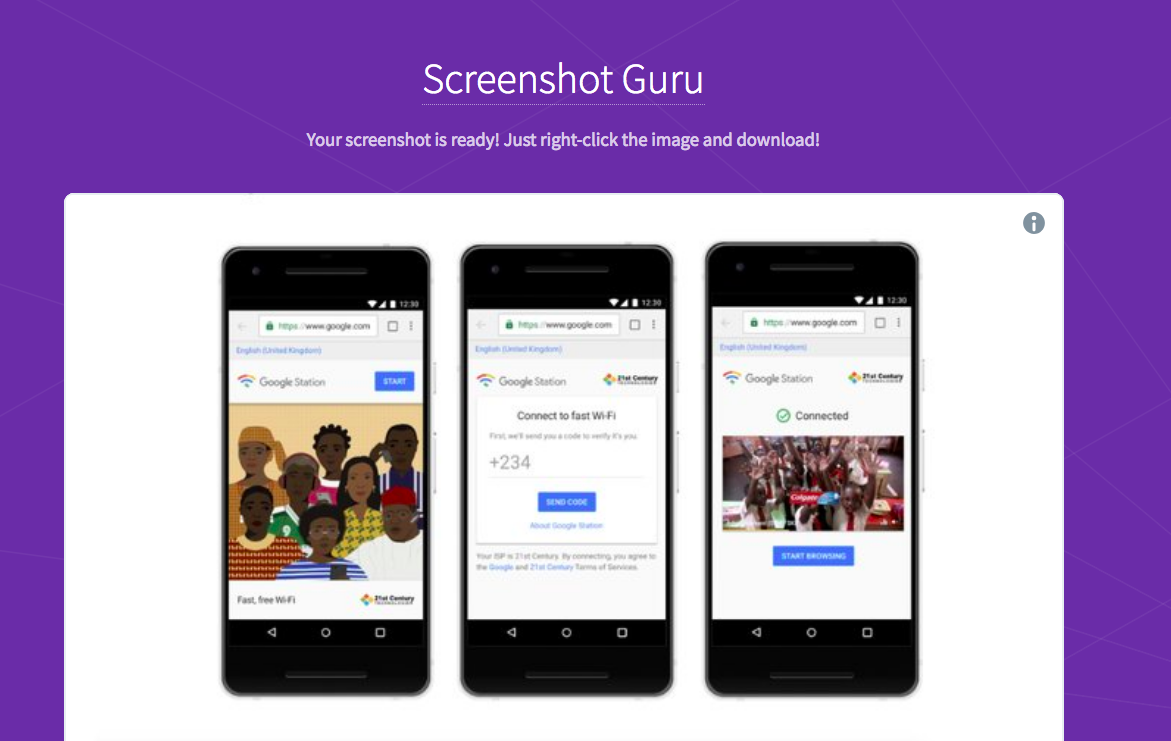
Twitter Bot: Finally, it is the Twitter Bot that works on the mobile app and website as well. Since it is a bot, it works instantly without any waiting, In order to use the Twitter bot, you will have to open the Screenshot Guru handle on Twitter and DM the link to the Tweet that you wish to take a screenshot. Once you send the link, the bot will send a screenshot image back to you in a private DM. The bot usage for taking Twitter screenshots sounds very fresh and unique. Screenshot Guru Twitter.
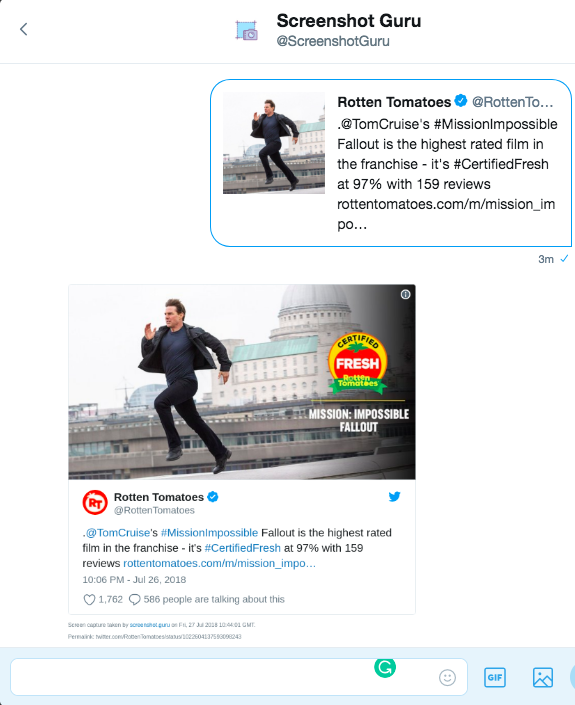
This was our tutorial on how you use a small extension to perform various tasks. Despite the presence of many applications and extensions, we often find ourselves going back to this just for the quality of the screenshots we get. Do try out this tutorial and let us know how was your experience.