Watching videos is one among the top things we do on our smartphones or tablets. This is not just portable which you can carry around while on the go, it has an advantage of allowing you to stream with more screen space too. However, apps like Facebook make you suffer a lot while watching videos on the News Feed since the video stops once you scroll down. To address this, Facebook recently introduced the floating window where the video continues to play even if you scroll down or move from the screen. This not only saves the screen space but also allows you to multitask simultaneously. This feature is available on the desktop version too, so you are set if you are just scrolling through the Facebook news feed.
Being one among the top tier brands in offering products like Gmail, YouTube, the company didn’t address the concern until now. While the reasons vary, the company recently introduced the ‘YouTube Mini Player’ which in a way is a floating window that minimizes in a small window while allowing you to scroll through other videos. This feature is live to all users and anyone can give it a shot. In this article, we shall be taking a closer look at the YouTube Mini Player and see how it works. Let’s get started.
Here’s how to use the YouTube Mini Player on Desktop:
- Firstly, you need to head over to YouTube and play a video of your choice.
- Once the video starts playing, right next to the setting icon and beside the theatre mode, you will notice a new icon which is ‘YouTube Mini Player’ which when tapped will enable the mini player.
- Once it is enabled, the video will be minimized to the bottom right of your screen.
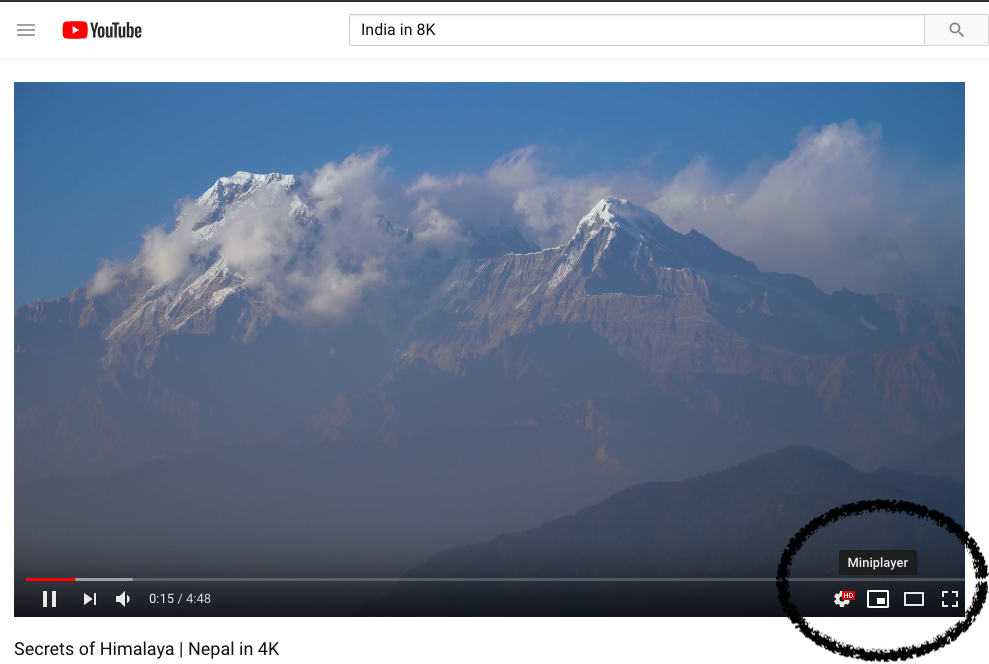
- Once the video is minimized, you can go ahead and continue browsing YouTube without any boundaries. However, you can’t play two videos at the same time though.
- From the minimized window, you can play/pause or move to the next video.
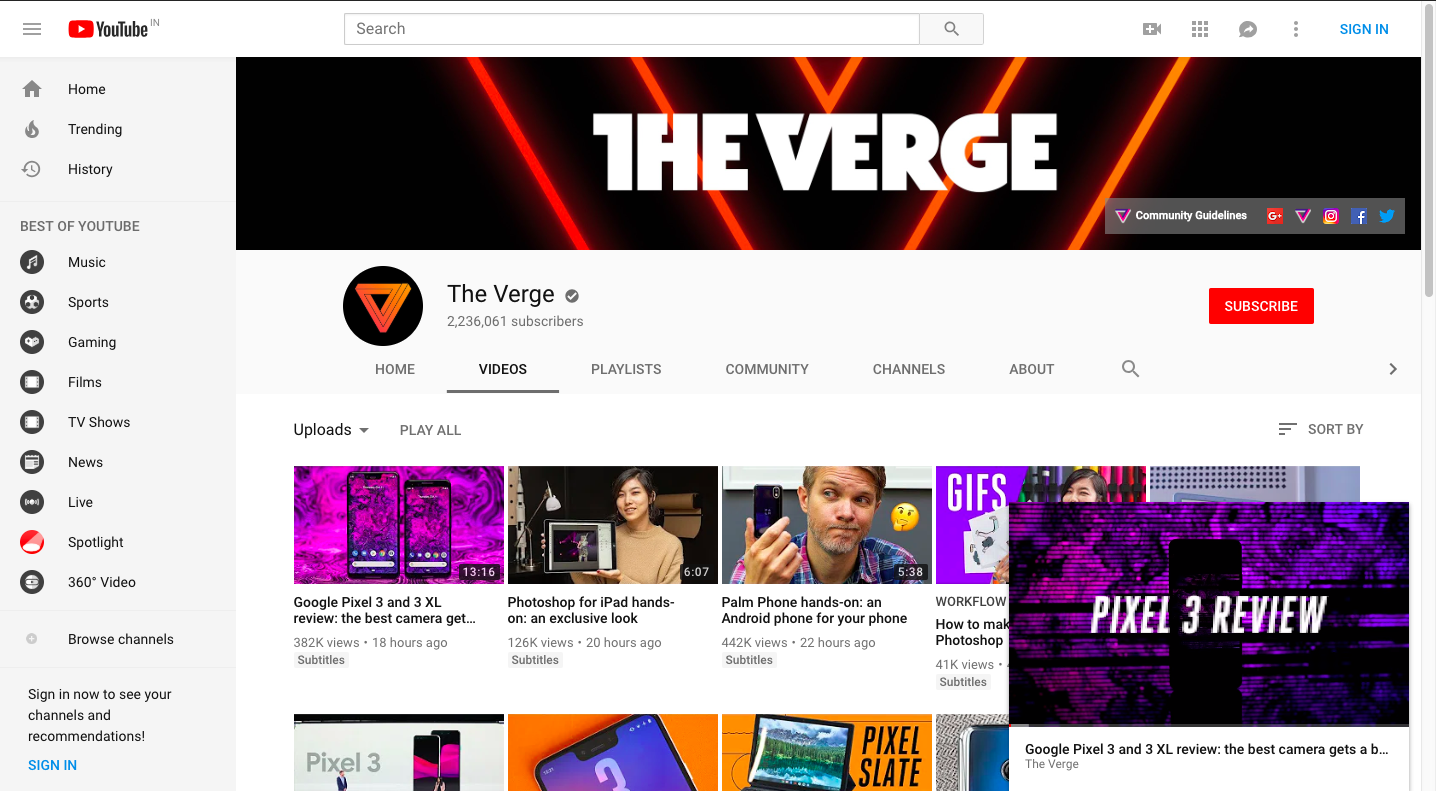
- If you want to return to the native player, just tap on the video name and the video will be maximized again. Before you ask, yes, the YouTube mini player is dark mode compliant.
Conclusion: Though you can open the video in a new tab on your browser and continue browsing the YouTube, this feature lets you do both in a single tab and most importantly while you watch the video. For me, this is the most convenient way to watch YouTube videos while I browse for the next one. Since it is very similar to that of Facebook, we are very fond of it as it allows viewers to continue watching a video while also being able to check other things. For YouTube, it is a feature to make sure that users won’t leave the site and continue watching videos. Since the ability to play two videos at the same time would be useful, we hope YouTube sits on it and makes it a reality in the near future. So, do try out this YouTube Mini Player and let us know what do you think about it.









