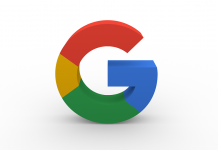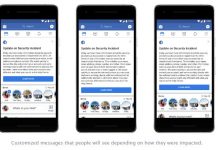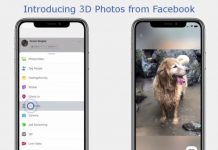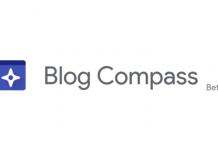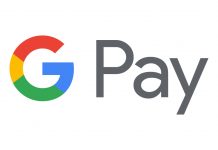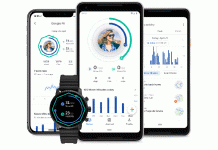Telegram is a cloud based mobile and desktop messaging app that respects your privacy over everything else. In February 2016, just two and a half year from its launch, Telegram announced that it services are used by 100 million monthly active users. What makes this app so downloadable is it’s constant development to add new and useful features. If you are using Telegram just to message someone, you can learn to do a lot more than that by simply scrolling down below –
#1. Multiple Accounts
To clean up the mess of having dual or clone apps, Telegram recently introduced a much needed feature – multiple accounts. Telegram now allows users to use three accounts with different phone numbers in one app. One can quickly shift between accounts from the side menu and notifications from all accounts will be received flawlessly unless you change your notification settings. To add another account to you Telegram app, Open the side menu, tap on the drop down arrow next to your name and select add account.

#2. Saved Messages
Telegram now allows users to save messages from any chat to a personal cloud storage folder named – Saved Messages. Without saying, each message from the saved messages folder can take you to its original source chat. This comes very handy when you want to keep important messages separate from an ocean of messages. To save a message, long tap on the message and select forward, then select Saved Messages.

#3. Quick Replies
The fastest way to reply to a message is here, simply swipe left on any message, type your reply and send. We are now saved from long tapping messages just to reply to a message.
#4. Search Chats
Finding a particular message in plethora of words by scrolling through the chats can be torturous task. Telegram is here with a solution – Search Chats. To search all chats, tap on the magnifying glass icon on the top right. To search in an individual app, go to that particular chat, tap on the 3 dots on the top right and tap search to use this awesome feature.

#5. Stickers
Telegram founders always wanted to make a messaging app that is secured and fun to use. Stickers just make things interesting here, there are lot of them based on various themes and your favorite games and Tv series including – Pokemon Go, Clash Royale and Game of Thrones. You can also create your own stickers and upload them to telegram. With the new update, you can also favourite stickers and large groups with 100+ members can now choose an official sticker set to be used by fellow group members.

#6. Secret Chats and Self Destruct Messages
Secret chats are for those who want ‘Z Type Security’, these chats are end-to-end encrypted. This means only you and the recipient can read those messages and not even Telegram itself. Also these messages are not saved on cloud but on the device of their origin. Start a secret chat from the side menu. Self destruct messages is an addition to secret chat. These messages can be sent with a set timer, which starts from 1 second to 1 week. To set the timer for a self destruct message tap the three dots on the top right and select self-destruct timer, select the time after which the messages will destruct. Pretty cool, isn’t it!

#7. Edit Messages
Something which we really want from Whatsapp and Twitter, the power to edit, is available on Telegram. Simply tap on the sent message and select edit. Voila!

#8. Turn off Message Preview
Message previews are really useful but they can be easily seen by someone standing next to you or by the person whom you have lent your phone for few minutes. Telegram helps you avoid that accidents by allowing you to turn off message previews. To enable this, go to Telegram’s settings, select Notification and Sounds and turn off Message Preview.

#9. Lock Your Chats
Telegram is a grown up app and can take care of itself by protecting your chats without a third party app, something which is missing in other messaging apps including Whatsapp.To lock you chats, Open Telegram settings, select Privacy and Security and then Passcode lock. You can set a timer to automatically lock chats or do it manually using the lock-unlock button.

#10. Use Telegram on PC
One of the most appealing feature of this app is its availability on various platforms including desktop via app or Telegram web. Chats are seamlessly synced in real time on all platforms, so that can resume you chat on your desktop while your smartphone is on rest.
#11. Hide Telegram Media From Gallery
Want to keep your phone gallery clean? Stop the app from saving media to gallery. For Android devices, you can go to Settings and disable – Save to Gallery. On iPhone, go to Phone Settings select Privacy and then Photos and disable Telegram.

Hope that was useful. Tell us what is your favorite from the above list in the comment section below.