As much as like to use Android phones, sometimes it becomes near to impossible for casual users to get by the day without them. This shows how much we are dependent on smartphones and most of which is accredited to apps and advancements in the way we using the smartphone. Right from bank related apps to personal stuff like photos and videos can be present on the phone eliminating the need to turn on a laptop or PC. This also acts as a downside since theft is a very common way of losing smartphones regardless of which country you live in.
Once you lose your smartphone it is nearly impossible to get it back, sometimes even if you include law enforcement. However, Google recently included an option called ‘Find My Device’ just like iOS does that lets you find where your device is. You can use this feature to track your device, call your device, in case if you want to locate your misplaced your device. Though the feature is baked into the OS, Google has a separate app on the Play Store for those users who don’t have it by default. This app gives you a dashboard where you can view all your connected devices, and track them. In this article here, we will help you enable ‘Find My Device’ and explain how you can use it.
Here’s how to enable find my device on Android:
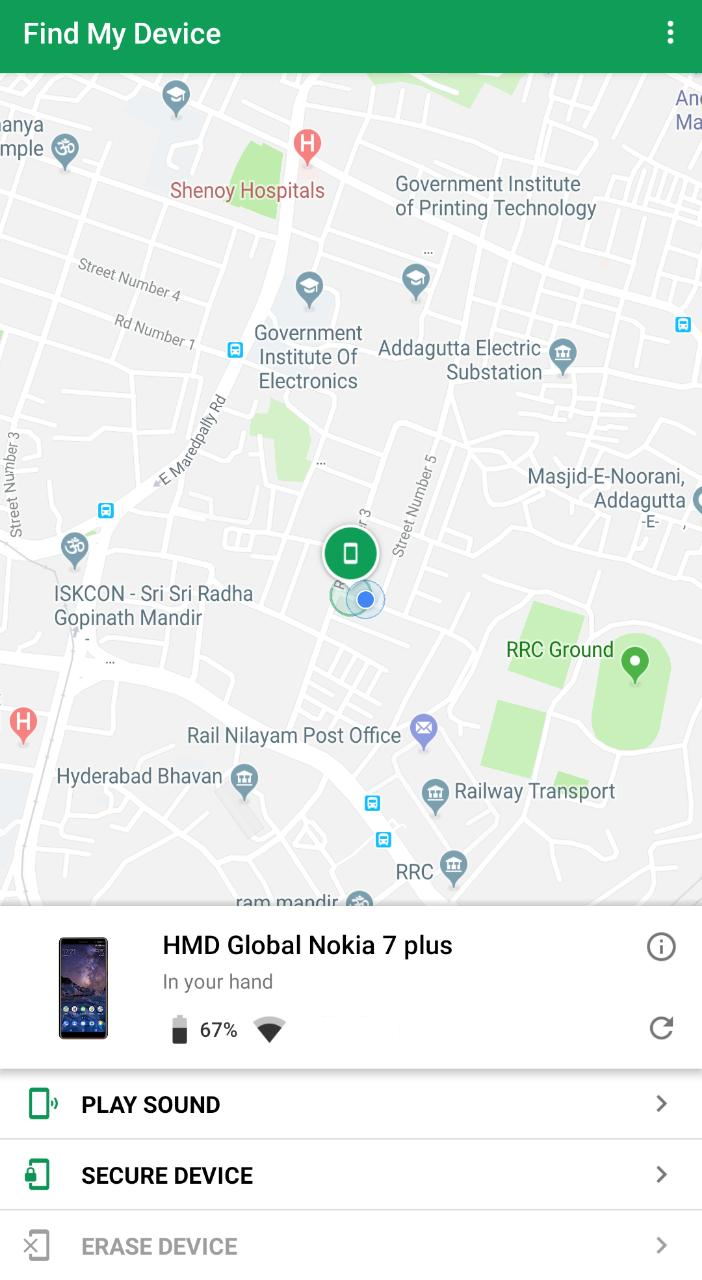
- Firstly, you have to download ‘Find My Device’ on your device and for that head over to Play Store and search for the app. Since Play Store has few duplicate apps, make sure you download the app published by Google.
- Once downloaded, open the app and sign into your Google account or just use it as a guest. But for full functionality, you need to sign in.
- Since it is heavily reliant on location, you need to grant the location permission. Once granted, you can locate your device on the map and you can call it if you want to since it has the option.
- On the main screen, it will show you the device you are using, battery percentage, connected WiFi network. You can play sound or secure the device by adding a message or phone number so that when you lose your phone someone who found it can reach you.
- As for the desktop version, you can just open the ‘Find My Device’ on Chrome browser. If you are already signed in Chrome, it will show you your phone model, where it is present, including other details like play sound or secure the device by adding a message.

- From the web version, you can also erase the phone data when it is stolen so that no one can misuse the data present on the phone.
- Since privacy is a major concern, Google warns you that it will collect location data. Furthermore, you can also switch accounts, rename device. That’s how simple ‘Find My Device’ is.
Conclusion: We hope the article helped you better under the ‘Find My Device’ functions and since it is from Google, it is trusted and is also reliable in case you lose or forget where you have placed your phone. So, do try this out and let us know your experience.









