Android app and games earn their living by showing ads, enabling in-app purchases, donations. Though the earning methods differ, the app developers have to monetisation their work to earn a living for their hard work. We don’t really have anything against this but a section of apps do display ads right on lock screen and overlay the ads while using different apps and this can get annoying after a while. Showing ads within the relevant app is one thing, but overlaying it continuously is definitely not cool and sometimes finding which app is showing the ad is also pretty tough. So, in today’s article, we shall be taking a look at how you can stop these apps from displaying ads on lock and home screens.
Here’s how to remove ads from lock screen on Android:
- Check recent activity: If you have started noticing ads on your lock screen or home screen, it is possible that this might be because of the apps that you might have installed recently. So, to remove that, head over to PlayStore app from your phone, click on the menu icon on the left-hand side, and from there click on ‘My apps and games.’

Here you will see three sections, hover to Installed apps and sort them by ‘last used’ option. Chances are those shady apps that display too many ads and are hungry for attention will be displayed on top, will be listed at the top of the list. You will see they were active even if you were not. This is your clue to uninstall the app right away to save yourself from getting annoyed. Now you should see fewer ads on your lock screen, if not we have other methods to find out, read on.
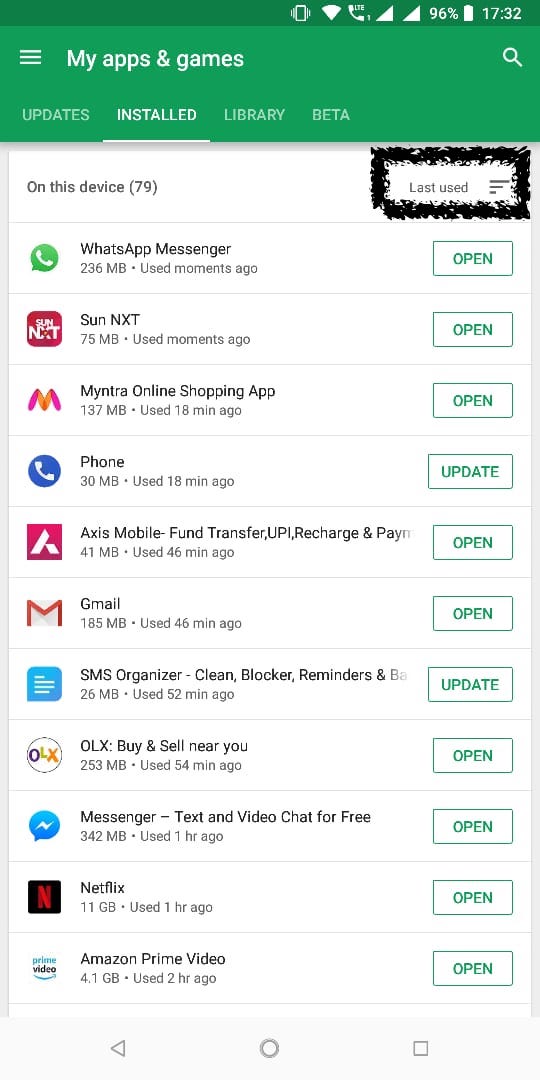 2. App Permissions: Permissions are the key for apps to display ads over other apps or lock screen. Not that you give those permissions intentionally, it is just that some of them just get your consent without your knowledge. Usually, these apps have ‘Draw Over Other apps’ permission enabled for themselves and in this method, we will be provoking those settings, yes, it will take so much of your time, but there’s no other way. To revoke these settings, head over to settings, and then to apps, from there open permissions. Now go through all the apps and apply logic to determine which app needs such permission in real. So, disable those which you think don’t need it. ‘Draw Over Other apps’ permission gives power to the app to display over other apps. Toggle the permission to see if you observe any change.
2. App Permissions: Permissions are the key for apps to display ads over other apps or lock screen. Not that you give those permissions intentionally, it is just that some of them just get your consent without your knowledge. Usually, these apps have ‘Draw Over Other apps’ permission enabled for themselves and in this method, we will be provoking those settings, yes, it will take so much of your time, but there’s no other way. To revoke these settings, head over to settings, and then to apps, from there open permissions. Now go through all the apps and apply logic to determine which app needs such permission in real. So, disable those which you think don’t need it. ‘Draw Over Other apps’ permission gives power to the app to display over other apps. Toggle the permission to see if you observe any change.
 3. Safety is better than precaution: It is always a wise decision to check reviews of the apps that you find while scrolling. If you feel that the reviews are suspicious, it is best if you avoid the app completely. You might say the app must have gotten an update and now it could have changed its behaviour. So to get an answer for this question, scroll down the Play Store listing of the app and see what permissions the app is asking for. Here if you see ‘draw over app’ permission, you know what to do.
3. Safety is better than precaution: It is always a wise decision to check reviews of the apps that you find while scrolling. If you feel that the reviews are suspicious, it is best if you avoid the app completely. You might say the app must have gotten an update and now it could have changed its behaviour. So to get an answer for this question, scroll down the Play Store listing of the app and see what permissions the app is asking for. Here if you see ‘draw over app’ permission, you know what to do.

Conclusion: These were the method using which you can stop ads from displaying on the lock screen. As we mentioned above, prevention is always better than cure. So stay in control and touch on what you install on your Android phone. Do try these out and let us know did these steps work out for you.









