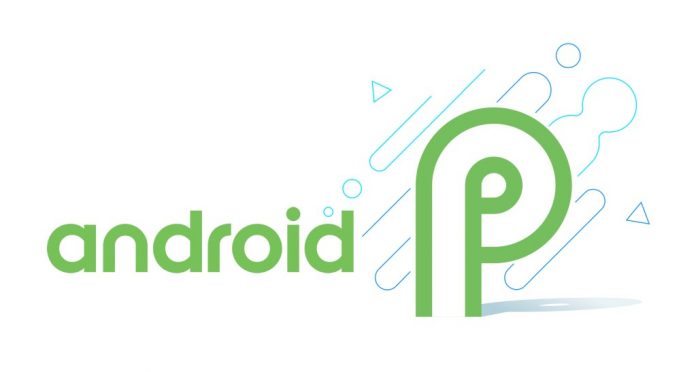Google introduced Android P; its next major software version for Android at the I/O 2018 back in May and also announced that P stands for Pie recently. Android P packs in some incredible features such as adaptive brightness, app actions, contact suggestions and many more that are powered by the A.I. It also brings the much-awaited gesture navigation inspired by the iPhone X. Sometimes getting inspiration is better than repeating the same old stuff and this time Google has bought in the much needed and required changes.
One of the major complains I personally have is the lack of ability to rotate the screen only for specific tasks like for example when watching YouTube videos. This was not possible since turning on rotation option rotates the entire OS when tilted. However, Google seems to have heard it and has finally introduced the ‘Smart Rotations’ feature with Android Pie. Then again, Android literally is falling behind with the update cycle and it might take months for everyone to enjoy the taste of 9.0 Pie. So if you are one such frustrated Oreo or Nougat user who wants to get the Smart rotation feature on your device, we are here to show you how you can get it.
Here’s how to get Android P’s Rotation Suggestion feature on any Android:
- To get the Smart Rotation feature, turn on your phone and head over to PlayStore.
- From there, search for ‘Dynamic Rotation Control’. Download and install the app and before you ask, yes it is free to use.
- The app supports in-app purchases and is supported on phones running Android 4.1 and above.
- After installing the app, open it and right on the home screen you will be presented with the settings panel which lets you tweak the sensitivity, button size, and show time.
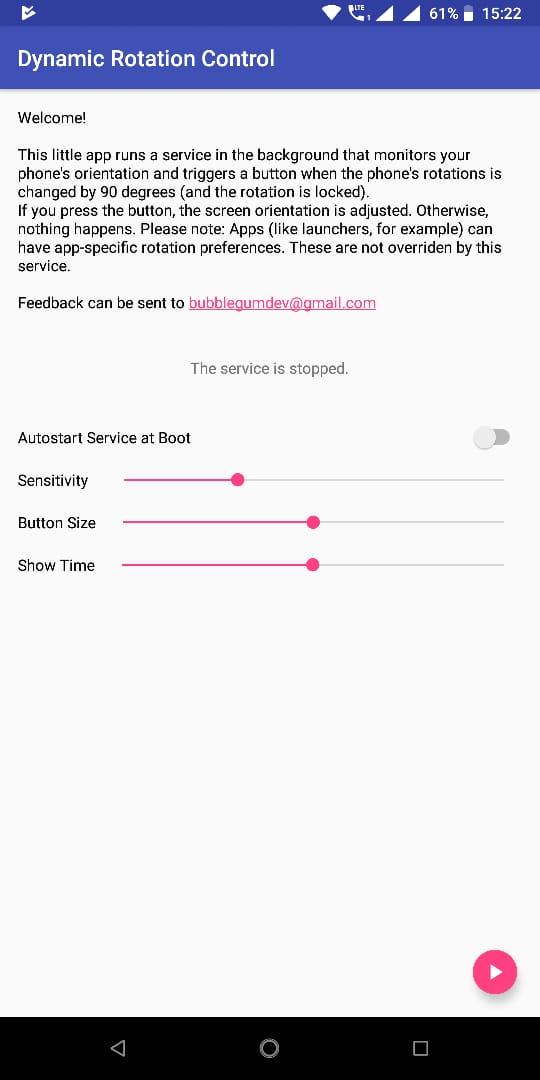
- After adjusting the settings, tap on the play button and the app will ask for permissions such as modify system settings. Enable it and then tap on the play button.
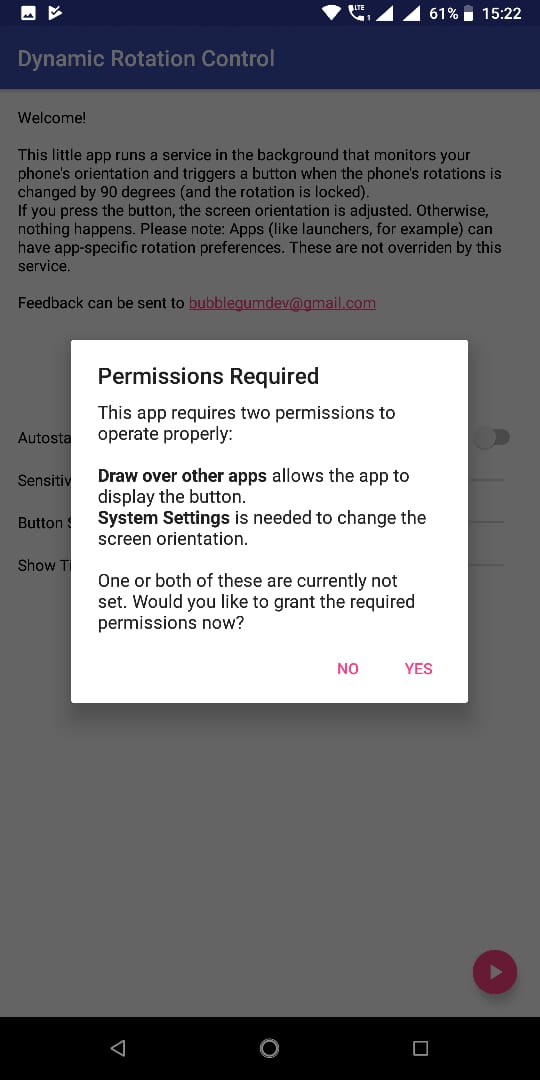
- The service will now start and run. Next time when you rotate the phone, the app will show the dynamic rotation icon the screen which when tapped will rotate the screen. Since you can tweak the icon size and sensitivity options, you have full control over it.
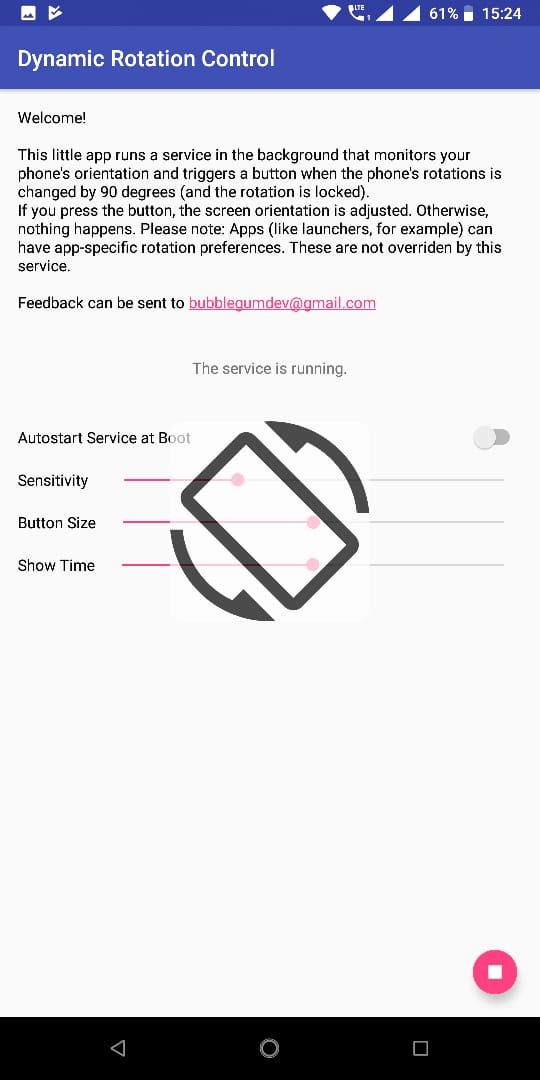
- To rotate back to normal, just flip the phone to normal and you will again see the dynamic rotation icon like before.
Conclusion: This is how simple the process of getting smart rotations on your Android device. Since this is just a workaround, the functionality might slightly vary from the original feature as seen on Android Pie 9.0. Try this out and let us know how well it works for you and if you are able to appreciate the idea of having such feature. Since Android P might not become available to every Android phone, this work around according to us is a saviour.