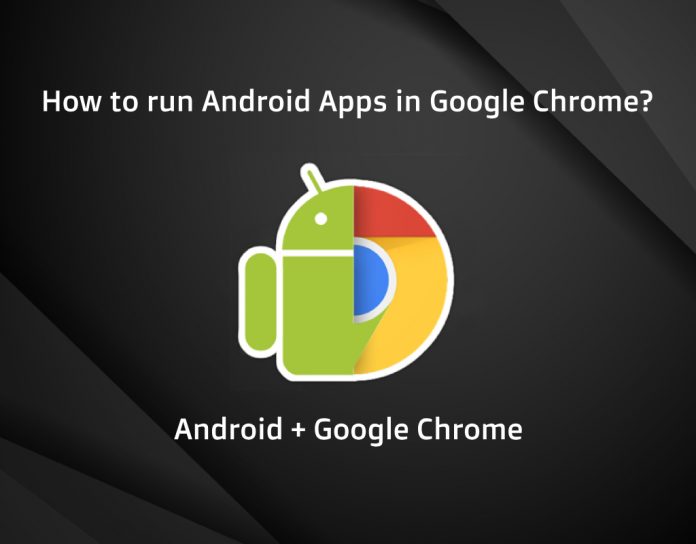Beyond portability, there is always a need for luxury. Google’s platform though might not be as close as Apple’s ecosystem, still offers cross-platform support. Back in 2015, Google has launched the App Runtime for Chrome for developers to run and test their apps before making it live for the public. This tool runs on a runtime implemented using the Native Client. It is a simple tool that allows Chrome plugins to run Android apps in native interface and speed.
After being in beta for a while, the app is now available to everyone and not just developers. This can be beneficial to everyone who wants to run Android apps in Google’s Chrome and if you are wondering how we will be explaining in this article how you can do it. This helps users run apps that might be frustrating at times to use on a smaller screen. Any tool has limitations; ARC Welder is no exception. It is based on Android 4.4 and allows you to only load one app at the time, no default orientation mode; meaning you will have to select portrait or landscape every time. You have to opt for tablet- or phone-mode, so, proceed if you are fine with these drawbacks.
Here’s how to run Android apps in Google Chrome:
- Open your desktop/Laptop and head over to Chrome web store from Chrome browser and search for the ARC Welder. Download it and install the extension to your browser.
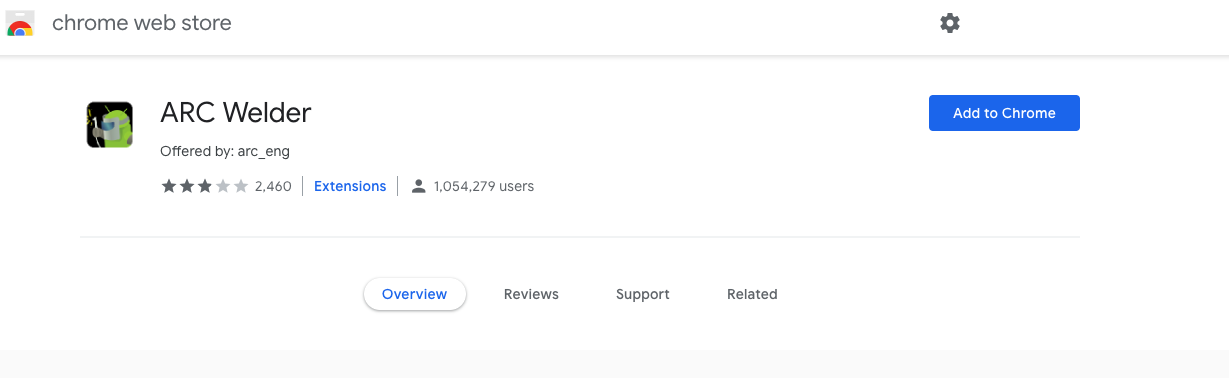 Download
Download -
Once it is installed, launch it directly. Since OS doesn’t have to do anything with the extension it works flawlessly on Windows, MacOS, Linux.
- Do note that ARC Welder is specifically designed for Chrome OS, so you might notice saying “You are using ARC Welder on a non-Chrome OS device. Platform-specific bugs exist.”
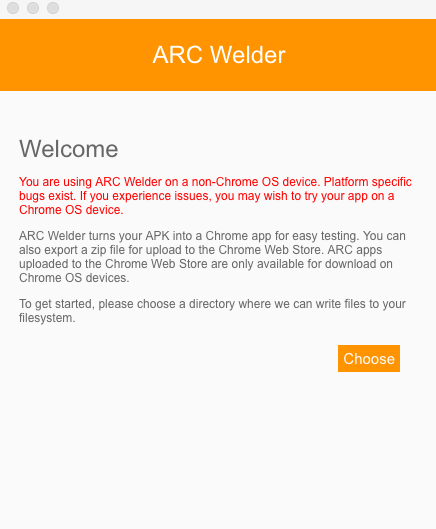
- Now that you have done installing ARC Welder, for the next step you need to download APK for the app you want to run on the desktop. APKMirror is a trusted source for APK’s that are mostly signed by Google, so head over to APK Mirror and download an APK of your choice.
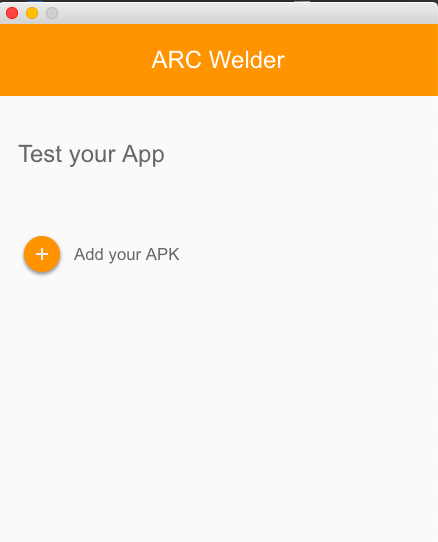
- Once you download the APK, you will have to load it. Add the downloaded APK file to the extension by clicking on ‘Choose’ button. It will take a few seconds to load it.
- After the APK is uploaded, there are a few additional things you need to do such as selecting the orientation, form factor or whether the app should be resized.
- Lastly, click on next and test the app. It will load in a separate window. As we said above, some apps might crash owing to the Android 4.4 support. So it might be a hit or a miss deal depending on the apps you want to run.
Conclusion: So, that was our guide to run Android apps in your Google Chrome browser. Though it may not be ideal for everyone, the method surely works for those who are developing their first Android app or to test apps on a desktop environment. Do try this out and let us know how well it worked for you.