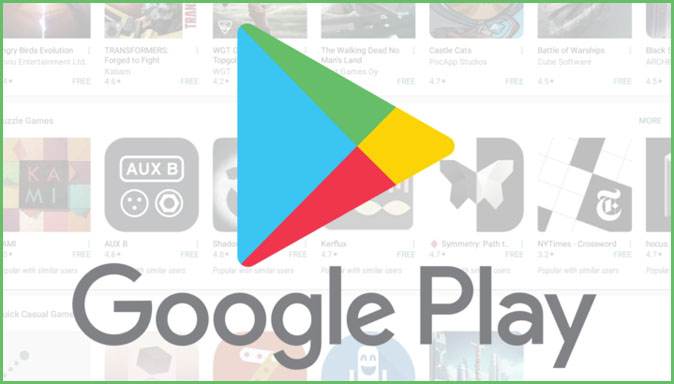Smartphones have become our companions and also defined how we live our life. Not only they made us addicted to it, but also made things worse by making us unable to pass through the day without looking at them. The impact of the smartphone is beyond many factors like age, gender, region. In fact, they have become an integral part of our day-to-day activities. There is an argument that smartphones are making us live an unproductive life and by simply staring at them regardless of how useful it is, we are forgetting the fact that we are wasting our own precious time which instead can be used to do something productive.
While this is becoming a serious issue for us elders, it even has a dangerous effect on the younger and upcoming generations who already are spending way too much time playing games, watching videos, etc. Since Android is an open book, anyone with little knowledge can find their way into using the apps, games, site that might not be very appropriate for kids.
This not only will have a long-lasting effect on kids but also poses a risk of addiction by making them forget about any social life. As a responsible parent, it must be your responsibility to understand the online world and act on changing that by putting restrictions, gain full control on how they use the smart device be it a tablet or a smartphone. Since they are kids, it is the parent’s job to put proper guidance and educate them in differentiating good with bad.
With the fast growth in technology and companies identifying the seriousness in this issue, we now have new parental controls baked right into the operating system. These controls not only give parents an authority to set limited access for their kids but also monitor their behaviour to see if found their way in bypassing any such controls. In today’s article, we will be taking a closer look at how these parental controls work and how you can set them. Let’s get started.
Here’s how to set parental controls on Google Play Store:
- To set proper parental controls, firstly, you need to open Play Store which is present on almost every Android phone.
- Once you are inside Play Store, tap on the menu icon present on the left side. Once the menu is opened, scroll down to see the “Settings” option.
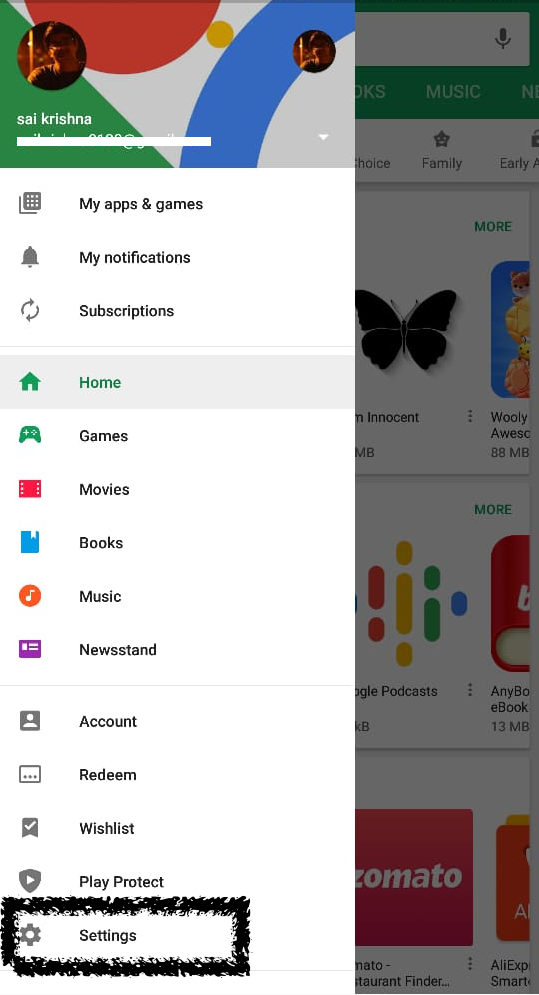
- Tap on the ‘settings’ and you will see a variety of options and among them is the “parental controls.” Once you open it, you will have to enable it.
- Once you toggle it on, you will be presented with a “Create Content Pin.” We recommended you to use a PIN which you will not forget. This step is a must so that only you can tweak with parental controls in the future. Enter the pin and confirm it.
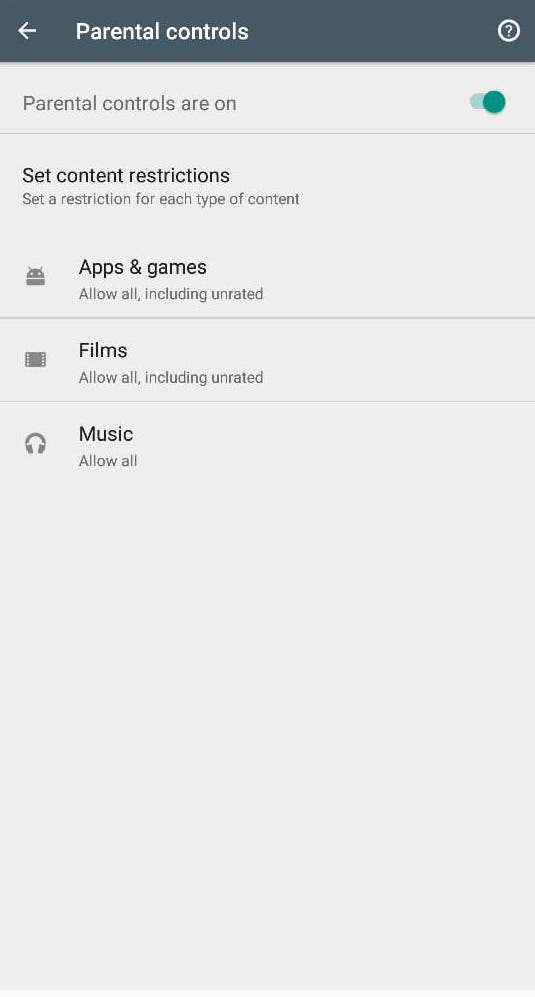
- Once the parental controls are enabled, you will see Apps and Games option below. Tap on it and here you can determine the child age which you think is appropriate for your kids. Depending on the level, Play Store will show relevant apps and games.
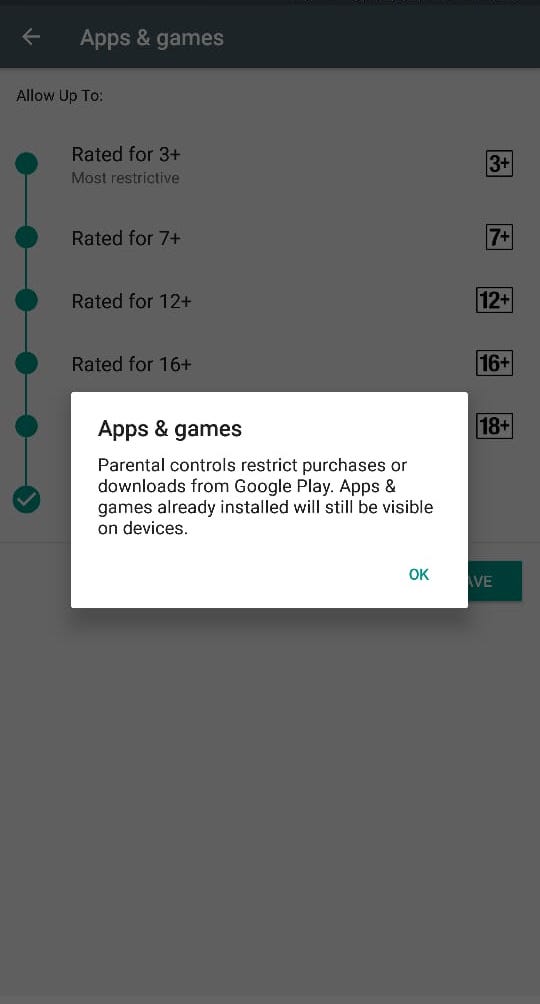
- Tap on appropriate age, and click on save. So next time when you open the Play Store, it will only show you apps and games that are safe for your kids.
- Interestingly, you can also use this option to change content filtering setting for movies, music.
Do note that that the Parental controls are only applicable to the current device. It will not remember the settings on another device. Hence, you will have to repeat the same steps on your other devices as well. Now that you have set up parental controls on Play Store, your kids are safe to use it without your constant monitoring. However, bad things don’t start or end with Play Store, there is a risk with the browser and third-party apps that show ads which might be irrelevant to apps. Follow below steps to set parental controls even for them as well.
Setup Parental Controls on Apps & Browsing:
To set up parental controls on apps & browsing, you need to install web filters apps that are available in abundance in the PlayStore. Install any app that highest rating and good reviews. We have installed Kaspersky Safe Kids.
- Once you install the app on your and your kid’s phone, open it on your smartphone and set up the account and it will ask you to set a pin code much like Play Store, so go ahead and set it up.
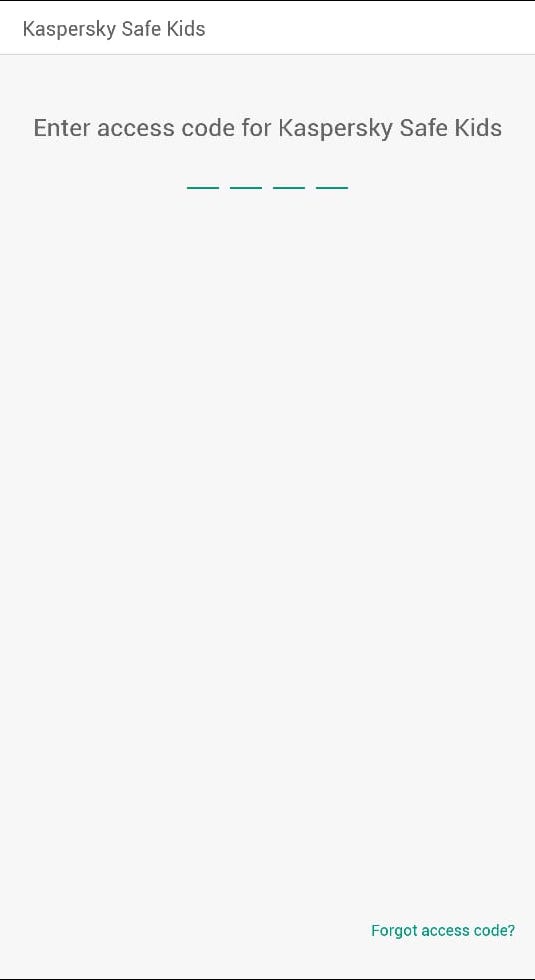
- For the next step, on your kid’s phone, log in with the same account and grant few permissions and also device administration (if needed) to prevent the app from being uninstalled. By granting device administration authority, you can tweak several options and more.
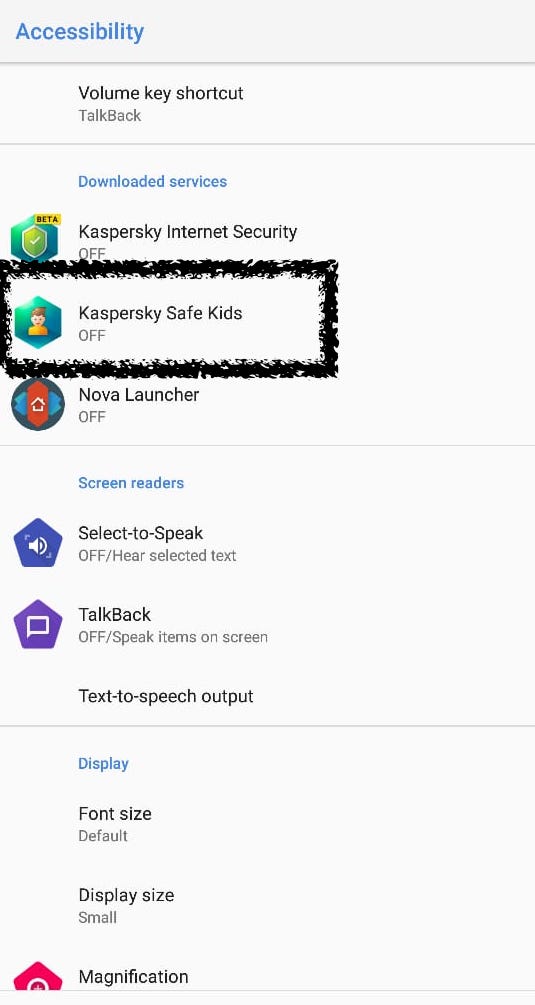
- In the next step, it will ask you to grant accessibility permission for App blocking and various other tasks like call and SMS filtering. So it is advisable you grant proper access to it. Once you enable it, everything will now start recording. By everything we mean Internet usage, apps, and games, device use time, calls and SMS.
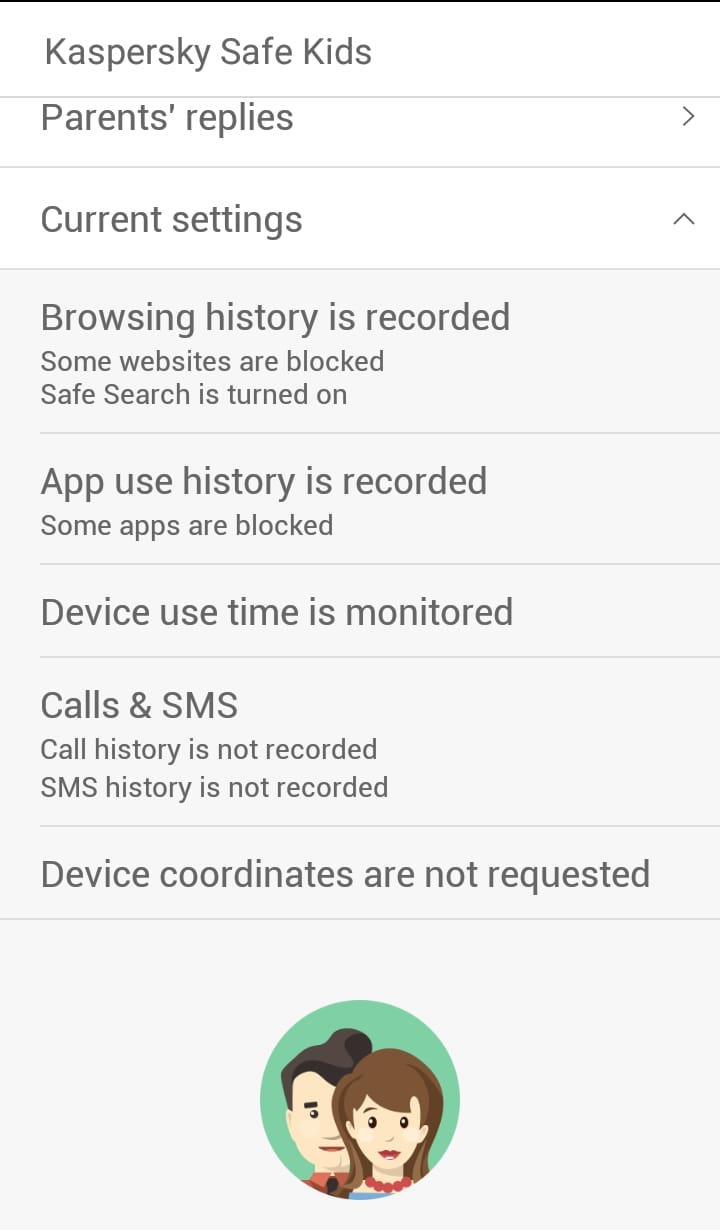
- Now you can monitor the same from your phone and the app will alert you of any bypasses or when the kid comes across an inappropriate website or app. The internet protection will automatically block all kinds of adware, blocks inappropriate sites and more.

- Additionally, the app also blocks apps that display file sharing, FTP software, online shopping, online storage, social networks, and any sorts of downloads. However, you can add exceptions in case you want to allow your kid to access any of the above mentioned.
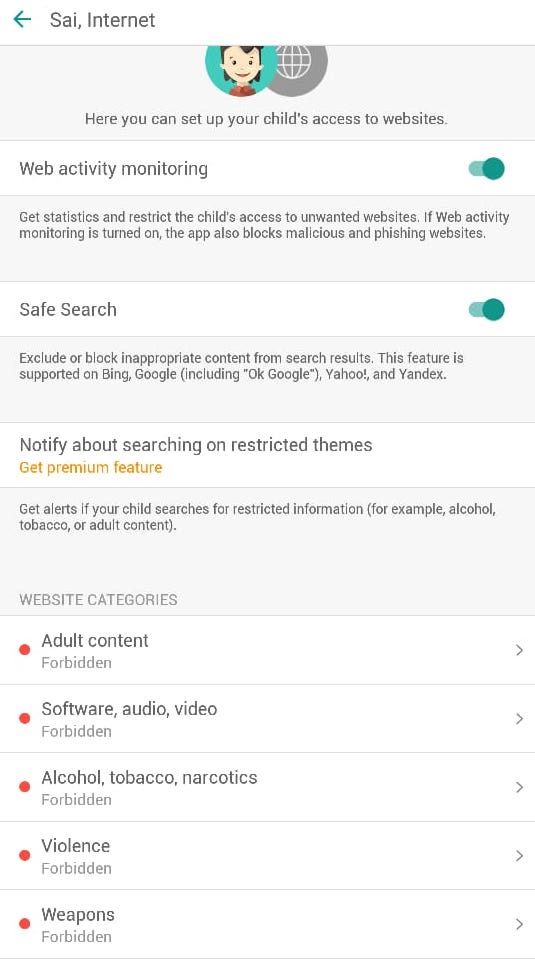
- you can also enable real-time location tracking as well, all you got to do is just enable location on your kid’s phones and later keep track on it from your phone. Do note that is needs a paid subscription.
- There are other options like Calls and SMS alerts but that needs a paid subscription.
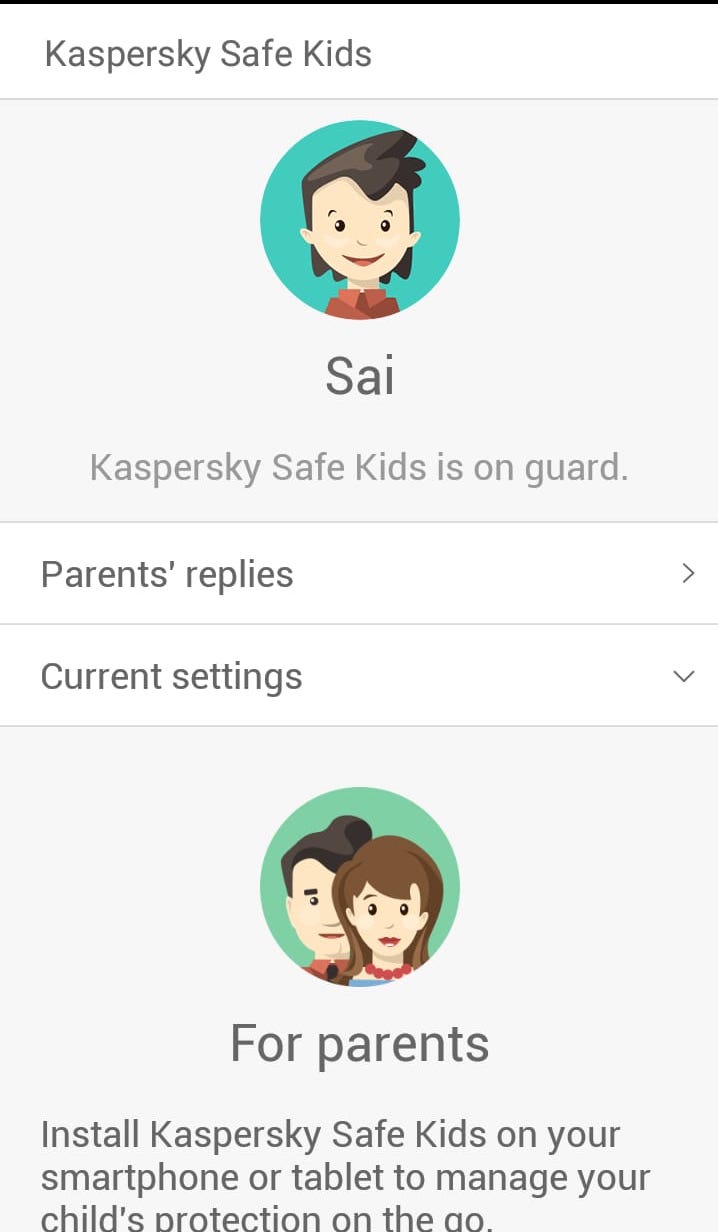
- As a kid, you can request for access to a certain website or app which you would like to use, and check for responses right on the app’s main home screen.
Conclusion: So that’s how you can have complete control over your kid’s smartphone if in case you wish to provide him with one. Not that this Kaspersky Safe Kids and Internet protection is the only app which is capable of doing such actions, you can choose from a wide range of applications available on the Play Store. Do note that the functionality more or less remains the same no matter which app you use. As a responsible parent, we urge everyone to take this in positive spirit and start monitoring your kid’s smartphone activities before it is too late.