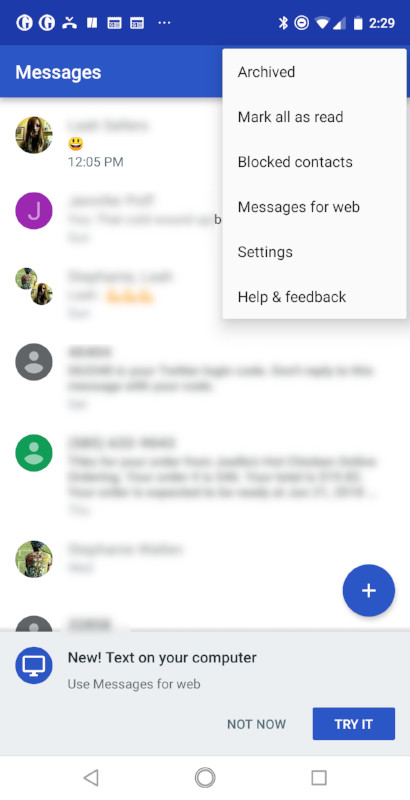WhatsApp, Facebook Messenger, Hike, Instagram, Telegram, these are some of the very popular social media apps worldwide that offer a way to communicate with friends and family. These apps not only offer a solution to stay in touch with everyone we care about, they have also become a part of our lives. One of the main reason for these apps became so popular is they work flawlessly on smartphones, and also offer desktop clients which users can access when their phones are in other room or in charge. With tech giants finally moving towards internet-based messaging that is accessible right from smartphones and laptops, Google seems to be taking a different route altogether. The company was rumoured to be working on RCS-based messaging across Android devices.
Now the company is revealing puzzle pieces of the same one at a time. Google recently announced a bunch of new features to its Android Messages platform and one thing that caught our attention is the ability to send and receive messages through the Web much like WhatsApp. Yes, you can now connect your Android Message app on your Android smartphone to an all-new web interface. It supports Emojis, Gifs, plain text, and stickers as well. Apple provided such support for iMessages on iPhones for a long time on Mac. This right here is Google’s answer for the same. Since Messages are dependent on carrier, they are not free and are chargeable as per your carrier plan. Either way, if you are into direct inbox messaging, this feature is really a welcome addition for you and this article should help you set Android Messages on the web. Let’s get started.
Here’s How to Use Android Messages Web
- Firstly, download Android Messages app on your Android phone from the PlayStore as Some phones don’t have it installed out of the box.
- Once you have downloaded, now on your laptop, open Android Messages web address just like how you do for WhatsApp, Telegram: Android Messages
- Open you have opened, you will now see a QR code that you will have to scan from your smartphone to connect the two, again very similar to WhatsApp.

- To scan the QR code, open the Android Messages app on your Android device, then tap on the three dots in the top right corner and from the drop-down menu, select Messages for Web option.
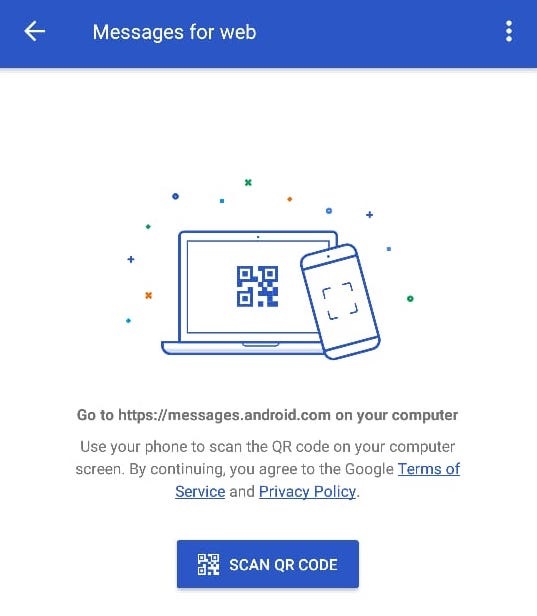
- There, it will ask you to scan the QR code, tap it and now point your smartphone to the Android Messages web client QR code. Your web interface is now ready and you will your Messages arranged to the left just like WhatsApp.
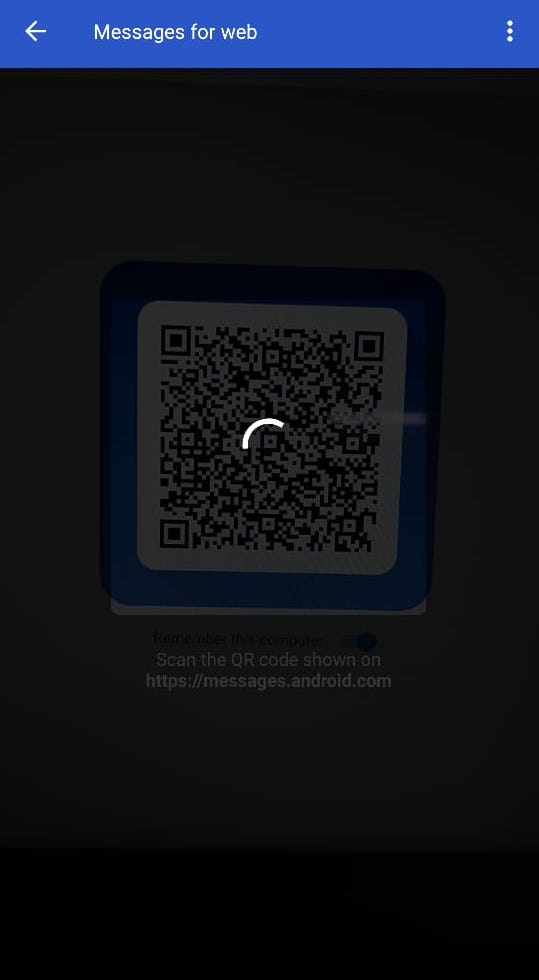
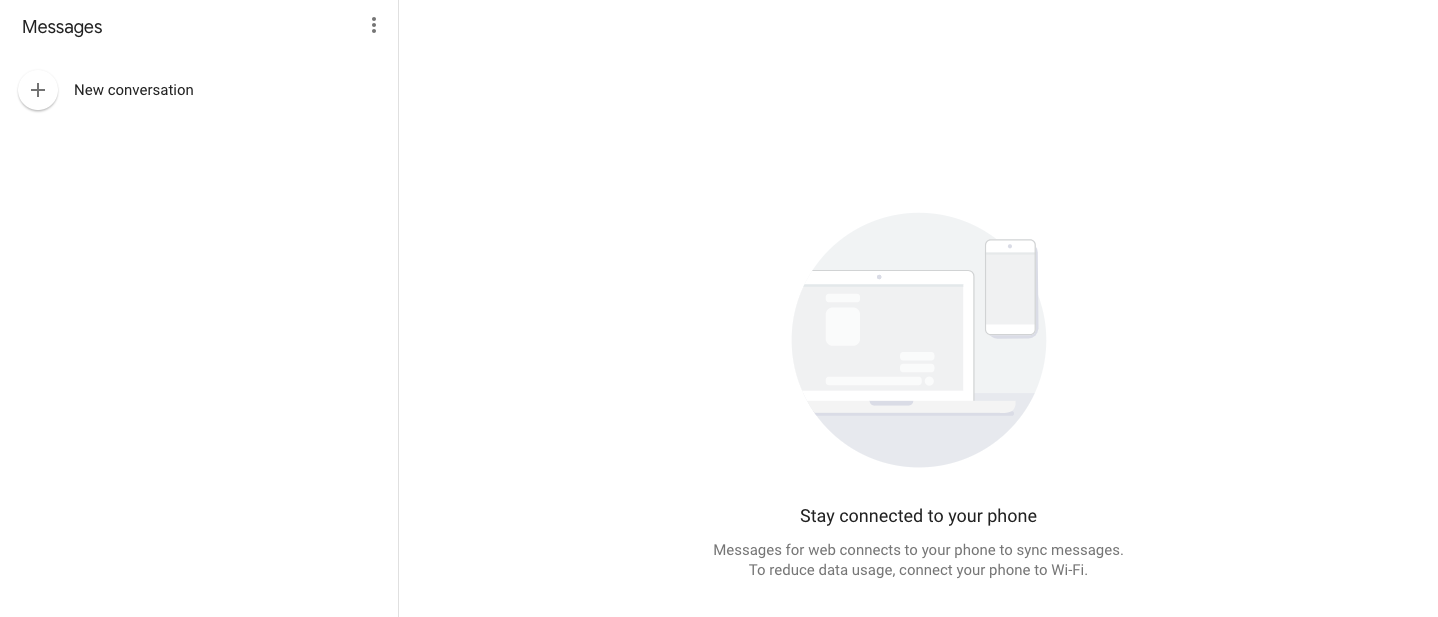
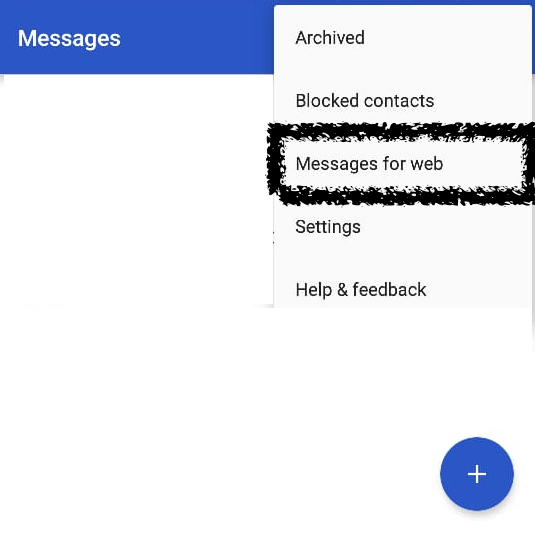
That’s how simple the process of setting up the Android Messages for the web is. It is the easiest way to chat with your friends and family if you are already a user of Android Messages. This also makes copy-pasting the messages you receive to notepad or document file and use it later. Other advantages include; viewing OTP messages, continuing the conversation while the phone is plugged in for charging.
Apart from Messages for Web, Android Messages app has got some nifty features like Gif search to send it to friends, preview links right inside your conversations, Smart Reply is finally available to everyone and now you can reply in English as well, and finally the ability to copy OTP directly. These features will definitely make your chat experience much better. All these features are pointing at RCS messaging that Google will introduce in the future, and we are excited to use it, are you?