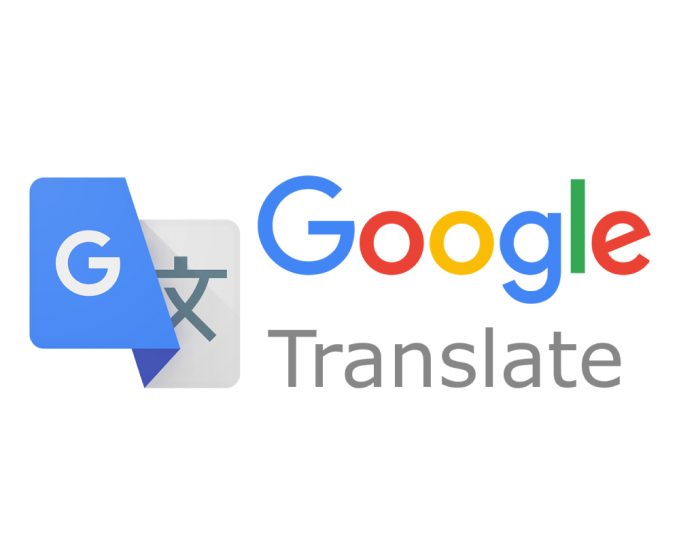Google as a company has tons of products under its sleeve which includes Android, Gmail, and many more. One among them is ‘Translate’ which isn’t just a web service anymore as it is available for smartphones as well. It can translate both text and speech in real-time which is quite helpful if you are traveling to a foreign company where you don’t speak the native language. In fact, you can click a photograph and Google Translate can do the job for you within seconds. Since the app is relying on web services, you need to have an active internet connection if you want to use Google translate on the go.
Since it is not possible to have an active internet connection at all times, it might become tough to get translations in real-time. Alternatively, the app lets you download language packs which you obviously need to do before you are heading out. Once you have the download packs, you no longer require to have an active internet connection. In this article, we will show you how you can download languages packs in Google Translate for offline translations. Let’s get started.
Here’s how to Use Google Translate Offline On Your Android Phone:
- Firstly, you need to have Google Translate app on your smartphone, it is available for both Android and iOS. Download: App Store | Play Store.
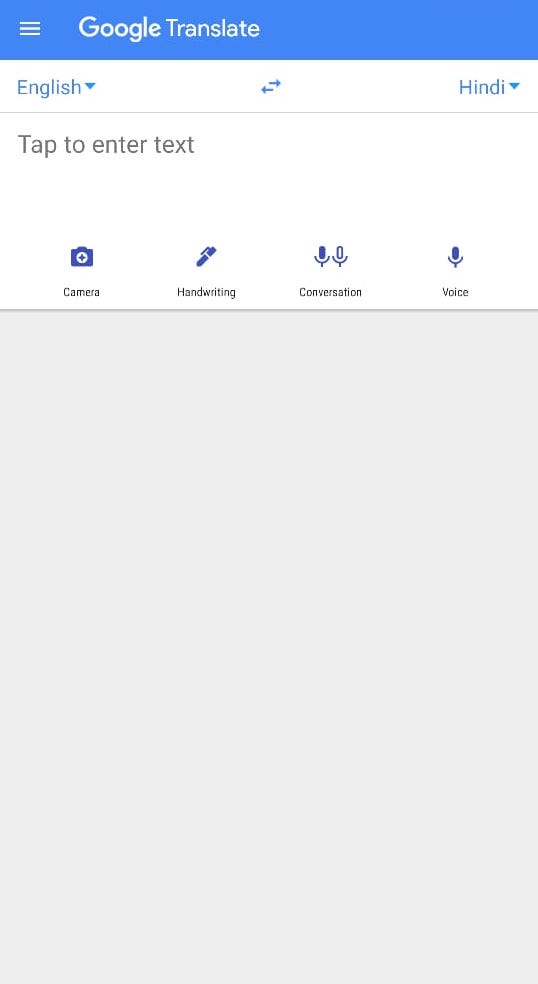
- Once downloaded, open the app, slide from left through the hamburger menu icon and you will see ‘Offline Translation’ option tap on it.
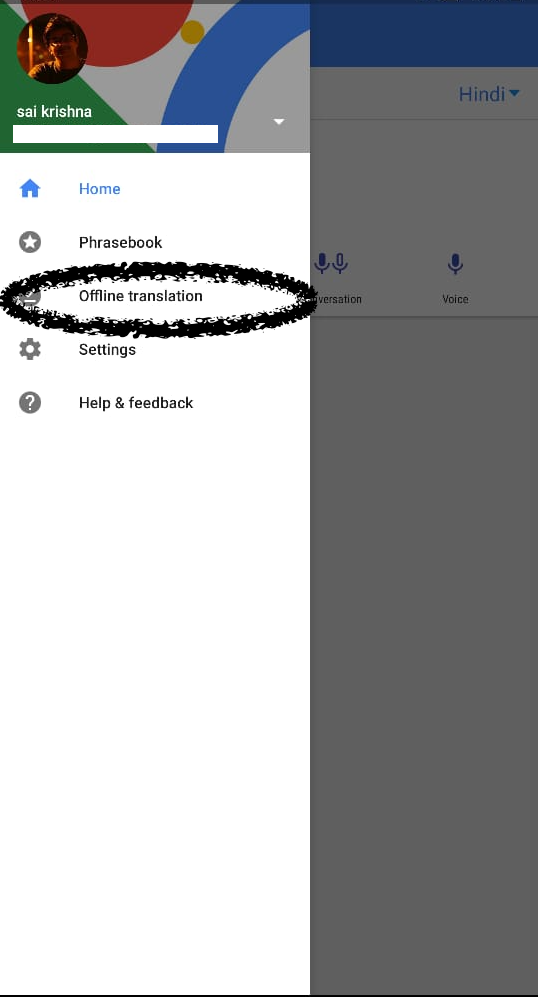
- Here, you will see the list of language packs that are downloaded and list of all the available languages. Now, select your preferred language from the list and hit download right next to it. Wait until the pack is downloaded and you can start offline translations.
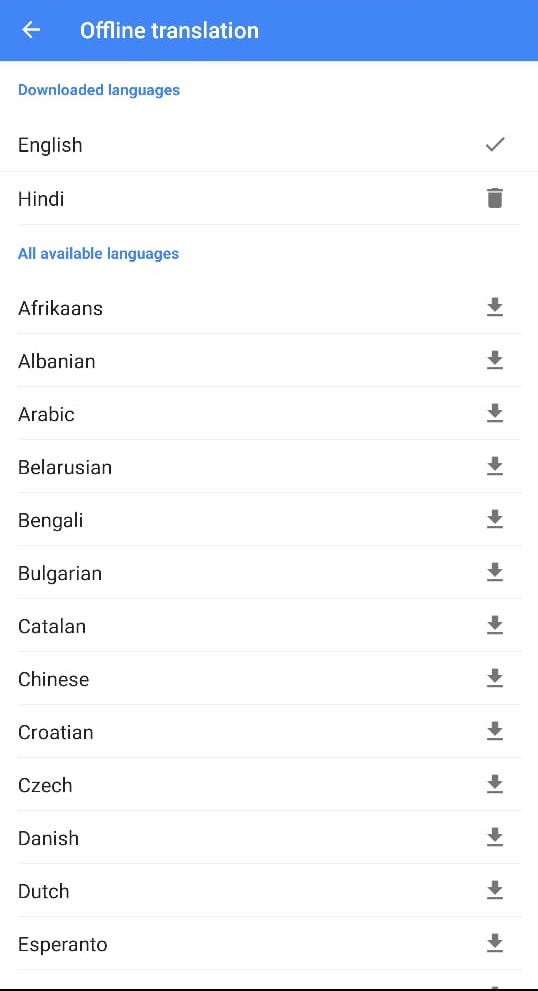
- As mentioned above, this works both on Android and iOS and the functionality remains the same.
- In order to delete the language, on the same page, you see the list of downloaded languages and a delete icon right next to it. Hit that and the language pack will be gone forever. Once you delete the language, the storage space will be restored.
Conclusion: As mentioned, the downloaded language allows you to translate speech as well as written text. You can also translate the photographed text. Google will update the language packs from time-to-time so, it is better if you visit the app once in a while and update so you can stay relevant as it gives you better, more accurate translations for both speech and text. As you might already know, you can translate between the language you know to the language you want to know and vice versa. Google is actively expanding the languages it supports, in fact, the company recently added 13 new languages that can visually translate. For the photo scan feature, Google uses machine learning technique known as known as Neural Machine Translation (NMT) to translate text in real-time.
Since it is a Google product, the processor is as simple as it can get. This is literally a very useful feature if you are a traveler who is constantly on the move. So, do try out this and let know how did you like it.